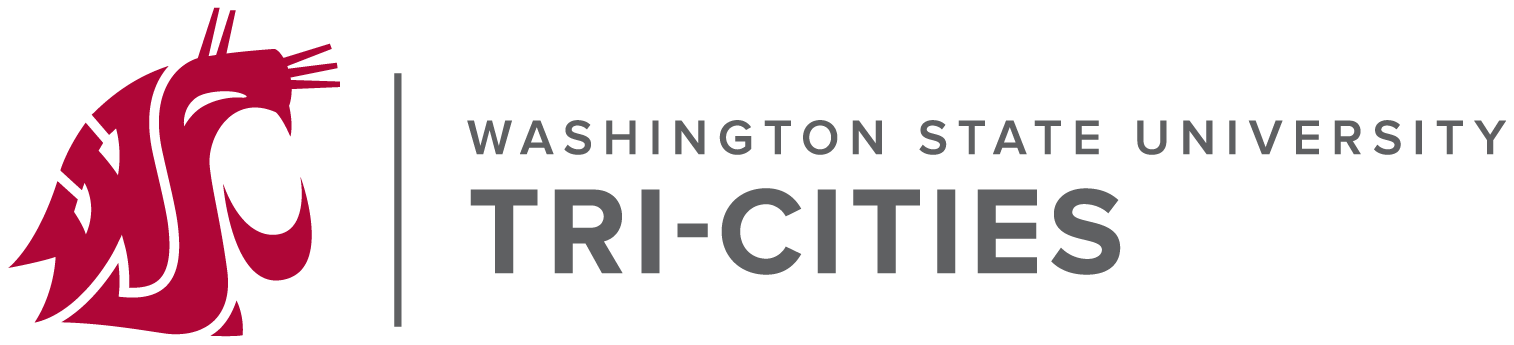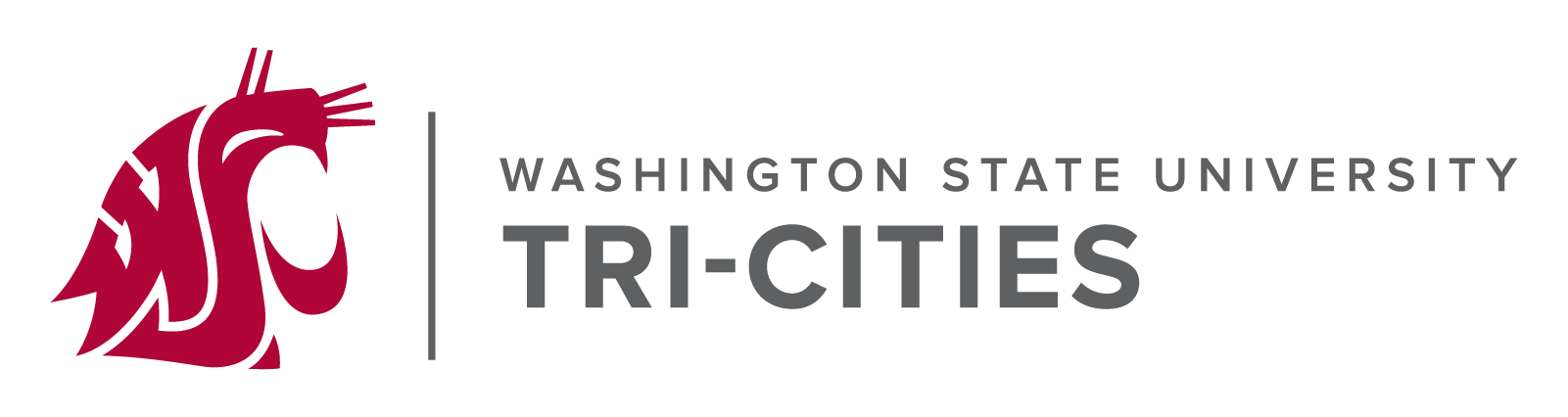- Dialing:
- On campus numbers can be dialed using their 5-digit extension (27XXX)
- Other WSU campuses can be dialed using 5-digit dialing as well.
- Local numbers are dialed with a 9 prefix (9-XXX-XXXX)
- Long distance numbers are dialed as 9-1-Area Code-Number, you will be asked for an authorization code.
- International Numbers are dialed as 9-011-Country Code-Number, you will be asked for an authorization code.
- Voice Mail: Use the VoiceMail button on the phone, dial *97 from your phone or dial 372-7005 from another phone.
- Call Forward: Press “cfwd” on your phone and dial the number to forward the phone to. While call forward is active press the “-cfwd” button to stop forwarding.
- Transferring a call: While in a call press the “xfer” button on the phone, dial the number you wish to transfer to and press the “xfer” button again.
- Transferring a call to WSUTC voicemail: While in a call press the “xfer” button on the phone, dial ** + the 5-digit extension for the person whose voicemail box you wish to transfer to and press the “xfer” button again.
- Hold: To place the current call on hold press the hold button on the phone. To pick up a call on hold press the flashing light for the line the call is on.
- Call Waiting: You can place the current call on hold and pick-up an incoming call by simply pressing the flashing light for the new call.
- Do-not-disturb: You can press the “dnd” button on your phone to send all calls directly to voicemail. While do-not-disturb is active pressing “-dnd” will remove do-not-disturb.
Phone Operation Guide
Phone features and buttons:
- Handset
- VoiceMail indicator lamp
- Main display
- Line buttons
- Feature buttons
- Directional button
- Dial Field
- VoiceMail button
- Hold button
- Setup button
- Mute button
- Volume adjustment
- Headset button
- Speaker-phone button
Lights and Feature buttons:
- VoiceMail indicator lamp will be solid red when you have new voicemail and will flash red when the phone is ringing.
- Line buttons indicate the following conditions:
- Solid red – line is in use
- Quickly flashing red – incoming call
- Slowly flashing red – call on hold
- Solid green – line not in use
- Orange – problems/not in service
- Feature buttons change based on the state of the phone pressing left and right on the directional button will sometimes access additional features.
- Pressing down on the directional button will toggle the display between the main display and informational display.
- The mute button will be solid red when mute is active.
- The headset and speaker-phone buttons are solid green when active.
INITIAL SETUP:
- Press the VoiceMail button on your phone or dial *97
- Enter you VoiceMail password and press #
- Press 0 then 3 to record your name (follow the voice prompts)
- Press 5 (or 0 then 5 from the main menu) to change your password (follow the voice prompts)
ONLINE AND DIAL-IN VOICEMAIL
To dial voicemail from off-campus call (509) 372-7005. You will be prompted to enter your 5-digit extension and your voicemail password.
On-line VoiceMail can only be accessed and managed while on campus or connected to the WSUTC VPN. Alternative off-campus access is available by using your WSUTC username and password. Login with your 5-digit extension and your VoiceMail password. The following options are available on the left side of the screen:
- Voicemail: Allows you to listened to, download and manage voicemails via the web interface.
- Phone Features: Allows you to change call forwarding and do-not-disturb options on the server. These changes are *not* reflected on the user interface of the phone.
- Follow Me: If enabled this allows you to setup advanced call forwarding features.
- Feature Codes: This gives you a list of features that are accessible by dialing the number for them from your phone.
- Settings: This will allow you to change options on how you receive and access your voicemail.
- Language: this will change the voicemail website to another language. It will *not* change the phone-based voicemail.
- Password: This will allow you to change your voicemail password. Passwords must contain only digits.
- Notification Settings: This will allow you to have your voicemail or voicemail notifications sent to your email account. Do not check delete voicemail unless you also check the option to attach the voicemail to email.
- Web Playback: You can change the format of audio delivered to your email or downloaded with this option.
- Playback Settings: These options apply to all new voicemail.
FULL VOICEMAIL MENU TREE
- 1. Listen to new/saved messages
- 3. Advanced options
- 1. Reply via voicemail (for internal calls)
- 3. Play message envelope
- 5. Leave a message for another mailbox
- 4. Previous message
- 5. Replay current message
- 6. Next message
- 7. Delete message
- 8. Forward message to another mailbox
- 9. Save message
- 3. Advanced options
- 2. Change folders
- 0. Mailbox Setup
- 1. Record unavailable message (no answer message)
- 2. Record busy message (on the phone message)
- 3. Record your name (used for default messages and dial-by-name)
- 4. Temporary greetings (vacation messages)
- 1. Record temporary greeting
- 2. Remove temporary greeting
- 5. Change voicemail password
- #. Exit voicemail and hang up. Can be used at any time.